eduroam (education roaming) is an international Wi-Fi internet access roaming service for users in research, higher education and further education.
It provides researchers, teachers, and students network access when visiting an institution other than their own. Users are authenticated with credentials from their home institution, regardless of the location of the eduroam access point. Authorization to access the Internet and other resources are handled by the visited institution. Users do not have to pay to use eduroam.
Access to EduRoam
Apple Users
- From the top right screen, locate the network icon.
- Select eduroam network
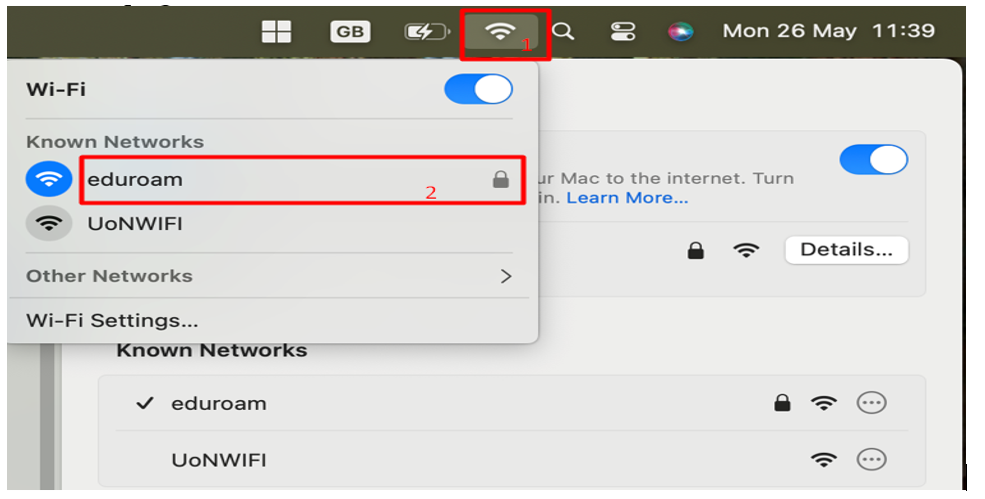
3. On selecting eduroam network, select the identity as shown on the screenshot below:
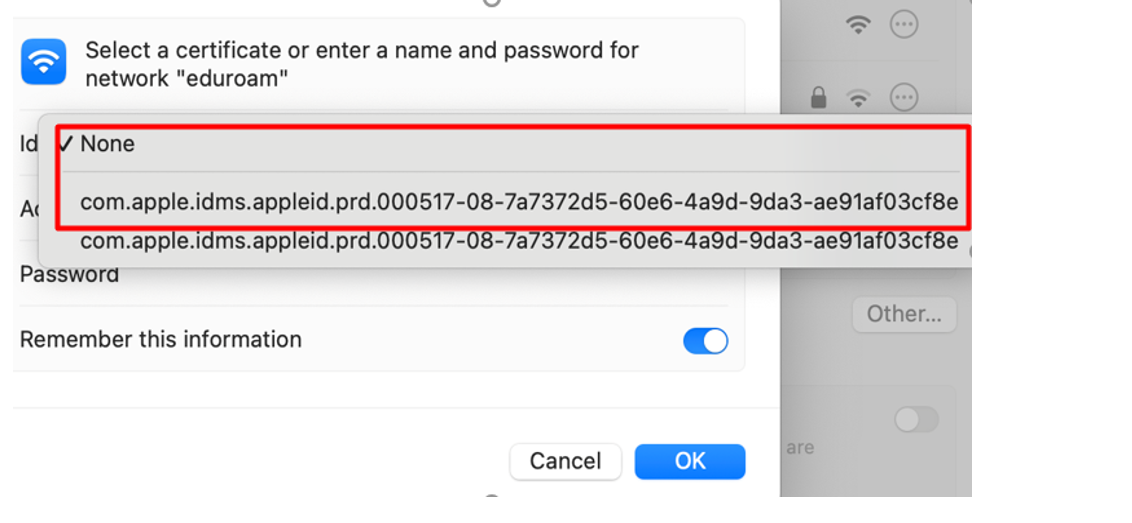
4. On the account name and password fields, input the AD username e.g. ID, Payroll or Reg number as shown below.
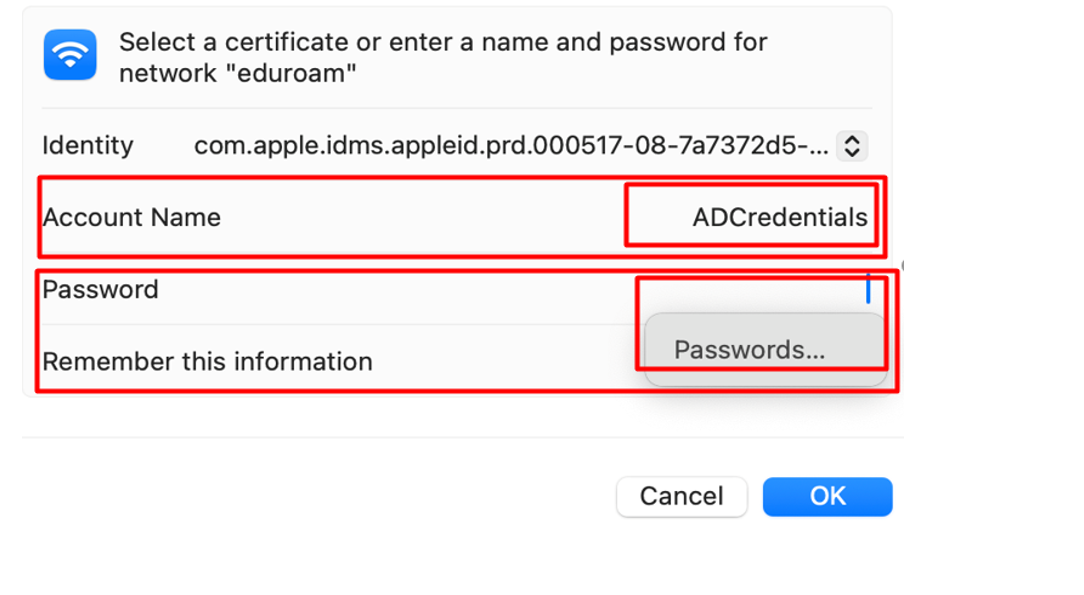
Android users
- On the bottom right, locate the network icon and select eduroam.
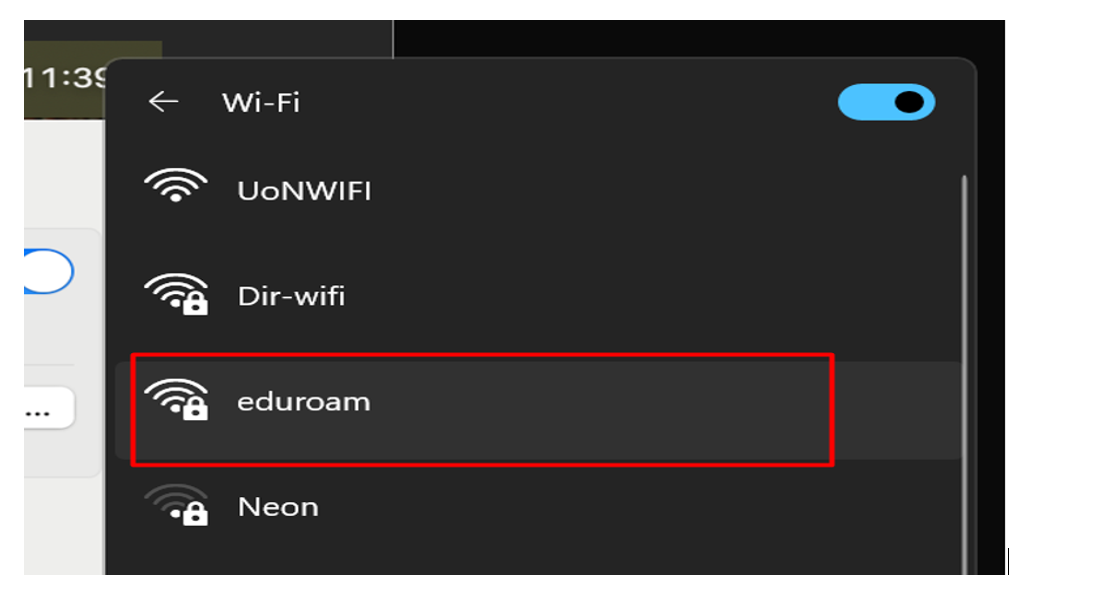
2. Enter the AD credentials in the username and password fields.
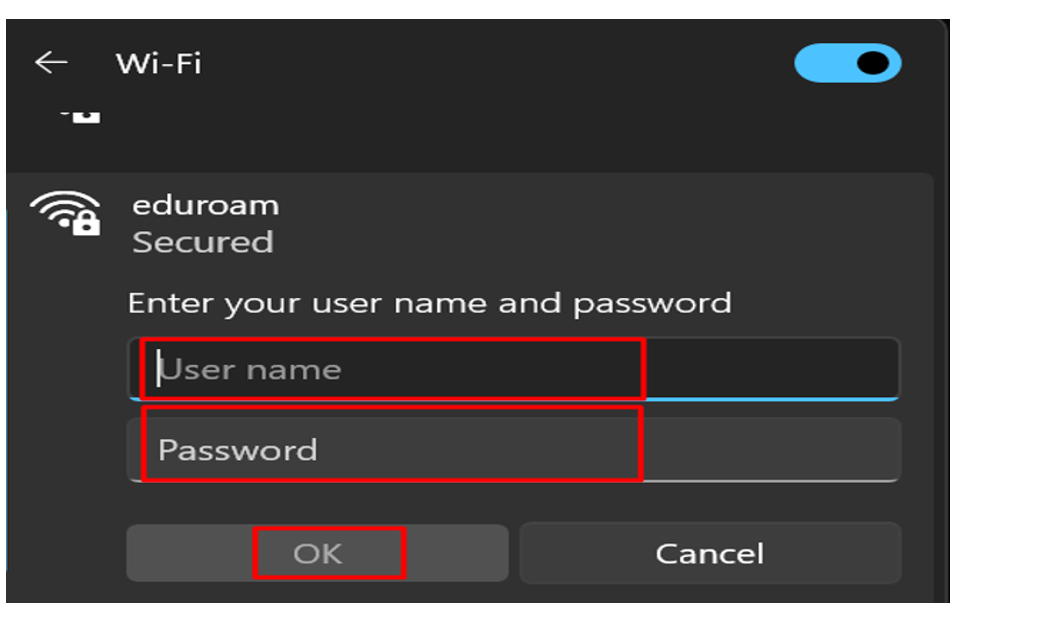 On Windows Machines
On Windows Machines
-
From the bottom right screen, locate the network icon.
- Select eduroam network.
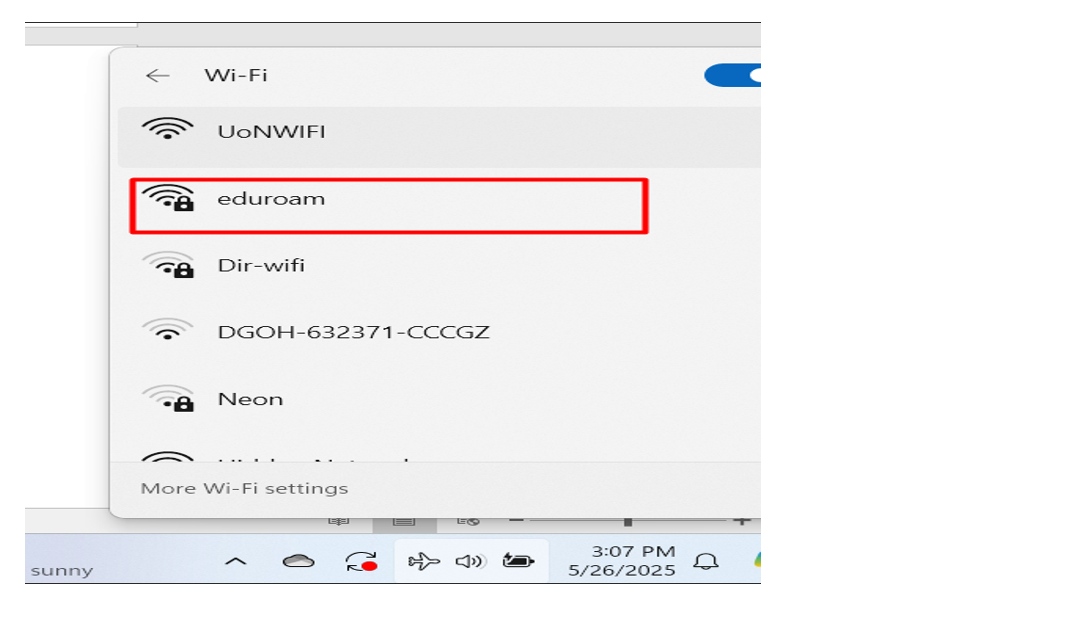
3. Accept the certificate details and proceed to connect.
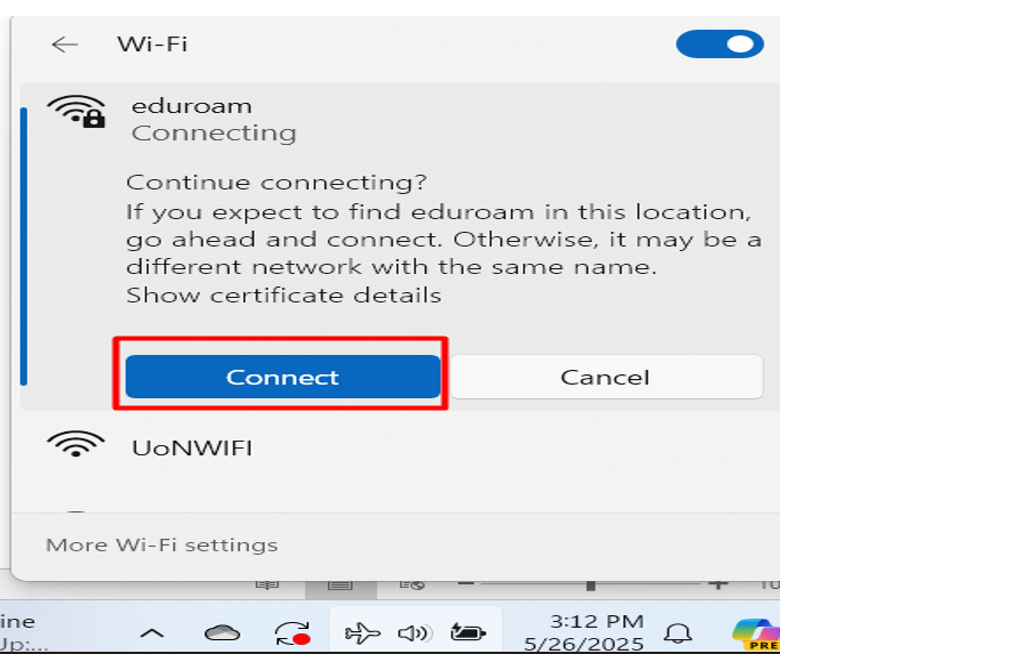
4. Enter the AD credentials in the username and password fields.
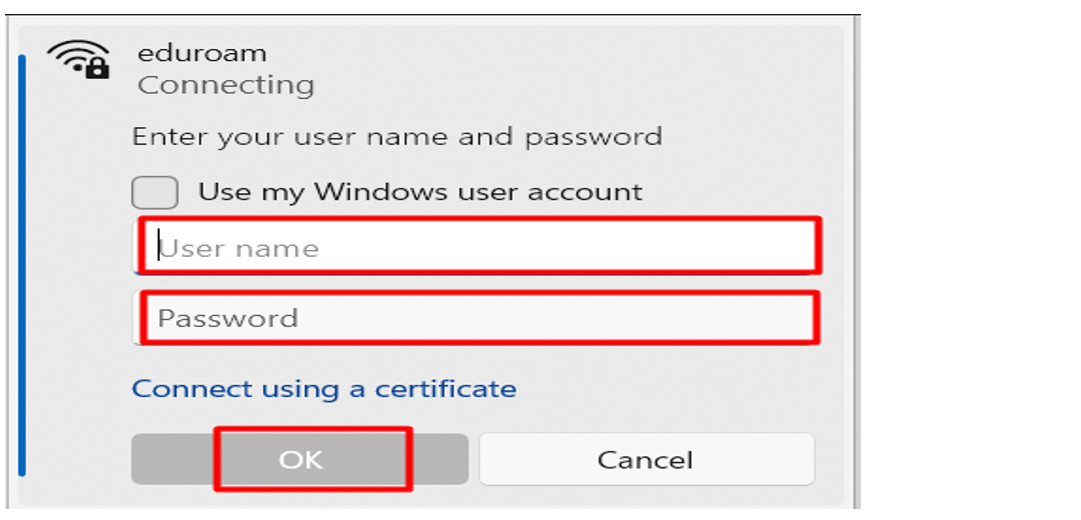
Note: Some devices may require additional configuration settings. Please see the details below.
- Security: WPA2 Enterprise
- EAP Method / Authentication: TTLS
- Identity: Your-AD-UserName
- Password: Your-AD-Password
- Phase 2 Authentication / Inner Authentication: PAP
